WinScript

Clean-up
Free up disk space by cleaning up temporary files.

Clean-up
Free up disk space by cleaning up temporary files.
Run Disk Cleanup
Clean Temporary Files
Empty Recycle Bin

Repair
Verify system files integrity and fix corrupt files.

Repair
Verify system files integrity and fix corrupt files.
DISM (Deployment Image Servicing Manager)
SFC (System File Checker)
Create Restore Point
Creates a restore point before applying the scripts.
Clear Browser History
Clears Chrome, Edge and Firefox history.
Reset Network
Resets network IP address and cache.
Run MAS
Runs Microsoft Activation Scripts.

Windows Apps
Uninstall pre-installed apps

Windows Apps
Uninstall pre-installed apps
Remove Third-Party Apps
Remove Extensions
Remove Microsoft Apps
Remove Xbox

Windows Features
Disable pre-installed features

Windows Features
Disable pre-installed features
Disable Consumer Features
Disable Recall
Disable Internet Explorer
Disable Hyper-V
Disable Fax & Scan
Disable Media Player
Remove MS Store
You can't install apps from Microsoft Store after uninstalling it.
Disable Automatic App Updates
Disables automatic updates for Microsoft Store apps.
Remove OneDrive
Be sure to backup your files before removing it.
Debloat Edge
This will disable various telemetry and annoyances in Edge.
Remove Edge
Uninstalls the Edge Chromium browser.
Remove Copilot
Removes the Copilot AI package completely.
Remove Widgets
Removes the Web Experience package completely.
Remove Taskbar Widgets
Disables taskbar widgets such as Task View, Weather, Chat etc.

Disable App Access
Limit app access to data, files and system.

Disable App Access
Limit app access to data, files and system.
Disable App Access to Location
Disable App Access to Camera
Disable App Access to Microphone
Disable App Access to File System
Disable App Access to Account Information
Disable App Access to your Contacts
Disable App Access to your Call History
Disable App Access to your Messages
Disable App Access to Notifications
Disable App Access to Email
Disable App Access to Tasks
Disable App Access to Diagnostic Data
Disable App Access to Voice Activation
Disable App Access to Phone
Disable App Access to Trusted Devices
Disable App Access to Calendar
Disable App Access to Motion Data
Disable App Access to Radios
Disable App Access to Recordings
Disable App Access to Screenshot Borders
Disable App Access to AI Generation
Extend Windows Update Pause Limit
Extends Windows Update pause limit to 20 years.
Disable Cloud Sync
Syncs settings, themes, passwords across Windows devices.
Disable Activity Feed
Stops Windows from collecting usage data.
Disable Notifications Tray
Disables the notifications center in the taskbar.
Disable Screen Recording
Disables Xbox Game Bar screen recording.
Disable Automatic Map Downloads
Stops automatic map downloads in background.
Remove User 'default0'
Removes the default0 user created at the OOBE stage.
Disable Lockscreen Camera Access
Prevents the lockscreen camera from being invoked.
Disable Biometrics
Enabling this will break Windows Hello biometrics authentication.

Disable Telemetry
Choose what data is sent to Microsoft

Disable Telemetry
Choose what data is sent to Microsoft
Disable Windows Telemetry
Disable Windows Update Telemetry
Disable Windows Search Telemetry
Disable Office Telemetry
Disable Application Experience Data Collection
Disable Feedback Data Collection
Disable Handwriting Data Collection
Disable Internet Access for Windows DRM
Disable Cloud-Based Speech Recognition
Disable Clipboard Data Collection
Disable Targeted Ads
Opt Out of Privacy Consent

Disable 3rd-Party Telemetry
Choose what data is sent to 3rd-party software

Disable 3rd-Party Telemetry
Choose what data is sent to 3rd-party software
Block Adobe Network
Disable Nvidia Telemetry
Disable VS Code Telemetry
Disable Media Player Telemetry
Disable Powershell Telemetry
Disable CCleaner Telemetry
Disable Google Background Updates
Disable Adobe Background Updates
Disable Fullscreen Optimizations
Disable Mouse Acceleration
Disable Game Bar
Disable Game Mode

Set as DNS
You can only choose one, if you choose more, the last one will be applied.

Set as DNS
You can only choose one, if you choose more, the last one will be applied.
Google DNS
Cloudflare DNS
Quad9 DNS
OpenDNS
AdGuard DNS
Add Ultimate Performance
This will add and enable the Ultimate Performance power plan.
Set Services to Manual
Sets various services startup behavior to manual, so they run only when needed.
Disable Windows Transparency
Disables transparency effects, may improve performance at the cost of aesthetics.
Disable HAGS
Disables Hardware-Accelerated GPU Scheduling.
Disable Mouse Delay
Disables the 400ms menu show and hover delay.
Limit Defender CPU Usage
Limits Defender maximum CPU usage at 25% instead of default 50%.
Disable Core Isolation
Disables Core Isolation, may improve performance at the cost of security.
Disable Superfetch
Disables Superfetch/Prefetch, it may improve performance.
Disable Storage Sense
Background services that automatically deletes temporary files.
Disable Search
Drive indexing will stop working.
Disable Hibernation
Not recommended on laptops.
Set Classic Right Click Menu
Restores the Windows 10 context menu on Windows 11.
Add End Task to Context Menu
Move Taskbar Icons to Left
Disable Numlock on Startup
Enable Dark Mode
Show File Extensions
Disable Sticky Keys
Disable Snap Layout
Enable Detailed BSOD
Enable Verbose Logon

Drivers

Drivers
Install Intel DSA
Install Nvidia Driver
Install Ryzen Chipset
Not available on winget.

Browsers

Browsers
Install Brave
Install Chrome
Install Chromium
Install Firefox
Install Floorp
Install LibreWolf
Install Opera
Install Thorium
Install Tor
Install Ungoogled
Install Vivaldi
Install Waterfox

Compression

Compression
Install 7Zip
Install NanaZip
Install PeaZip
Install WinRAR
Gaming

Gaming
Install Borderless Gaming
Install EA App
Install Epic Games
Install FaceIT
Install GOG Galaxy
Install LG Hub
Install Minecraft
Install PlayNite
Install Prism Launcher
Install Steam
Install Ubisoft Connect

Utilities

Utilities
Install 1Password
Install AnyDesk
Install AutoHotkey
Install BitDefender
Install BitWarden
Install Bulk Crap Uninstaller
Install Bulk Rename Utility
Install CCleaner
Install CPU-Z
Install DDU
Install Everything
Install FlowLauncher
Install FXSound
Install GPU-Z
Install HWInfo
Install HWMonitor
Install ImgBurn
Install JDownloader
Install KeePass
Install Modern Flyouts
Install MSI Afterburner
Install NileSoft Shell
Install Proton Drive
Install Proton Mail
Install Proton Pass
Install qBitTorrent
Install QuickLook
Install Rainmeter
Install Revo Uninstaller
Install Snappy Driver Installer
Install StartAllBack
Install TeamViewer
Install TotalCommander
Install TransluscentTB
Install VirtualBox
Install WingetUI
Install WindHawk

Pro Tools

Pro Tools
Install Advanced Ip Scanner
Install Angry Ip Scanner
Install MullvadVPN
Install OpenVPN
Install ProtonVPN
Install PuTTY
Install SimpleWall
Install WireShark
Install WireGuard

Microsoft Tools

Microsoft Tools
Install Autoruns
Install Nuget
Install OneDrive
Install PowerToys
Install PowerBI
Install Process Monitor
Install Visual C++ 15-22
Install Windows Terminal

Multimedia

Multimedia
Install AIMP
Install Audacity
Install Clementine
Install DarkTable
Install digiKam
Install EarTrumpet
Install EqualizerAPO
Not available on winget.
Install FFmpeg
Install foobar2000
Install FreeCAD
Install HandBrake
Install ImageGlass
Install iTunes
Install Jellyfin
Install K-Lite Codec Pack
Install MediaMonkey
Install MuseScore
Install OBS
Install Plex
Install Spicetify
Install Spotify
Install Stremio
Install VLC
Install VoiceMeeter

Communication

Communication
Install Discord
Install Signal
Install Skype
Install Slack
Install Teams
Install Telegram
Install Thunderbird
Install Zoom
Install Zulip

Imaging

Imaging
Install Blender
Install GIMP
Install Greenshot
Install inkScape
Install KdenLive
Install Krita
Install LightShot
Install ShareX

Documents

Documents
Install Adobe Acrobat Reader
Install AFFiNE
Install FoxIt Reader
Install Joplin
Install LibreOffice
Install LogSeq
Install Obsidian
Install OpenOffice
Install PDF24
Install simplenote
Install SumatraPDF

Security

Security
Install Avast
Not available on winget.
Install AVG
Not available on winget.
Install MalwareBytes

For Developers

For Developers
Install Clink
Install Cursor
Install Docker Desktop
Install Git
Install GitHub Desktop
Install GitHub CLI
Install Go
Install Godot
Install JDK 8
Install Neovim
Install NET 4.8
Install NET 8
Install NodeJS
Install Notepad++
Install Oh My Posh
Install Python 3
Install Rust
Install Sublime Text
Install VS Code
Install VS Codium
Install Visual Studio
Install WSL 2
Install Yarn
:: WinScript @echo off:: Check if the script is running as adminopenfiles >nul 2>&1if %errorlevel% neq 0 ( color 4 echo This script requires administrator privileges. echo Please run WinScript as an administrator. pause exit):: Admin privileges confirmed, continue executionsetlocal EnableExtensions DisableDelayedExpansionecho -- Creating a restore point:powershell -command "Enable-ComputerRestore -Drive $env:SystemDrive ; Checkpoint-Computer -Description "RestorePoint1" -RestorePointType "MODIFY_SETTINGS""echo -- Installing Chocolatey:powershell -command "Set-ExecutionPolicy Bypass -Scope Process -Force; [System.Net.ServicePointManager]::SecurityProtocol = [System.Net.ServicePointManager]::SecurityProtocol -bor 3072; iex ((New-Object System.Net.WebClient).DownloadString('https://community.chocolatey.org/install.ps1'))"echo -- Update Winget:echo -- Running MASpowershell -command "irm https://get.activated.win | iex"echo -- Refresh environment: call "%ProgramData%\chocolatey\bin\RefreshEnv.cmd"echo -- Installing these apps: echo -- :: Pause the scriptpause:: Restore previous environmentendlocal:: Exit the scripttaskkill /f /im explorer.exe & start explorer & exit /b 0Download Script
Copy to Clipboard

Presets

Presets
1) Important
Review [ALL] the scripts one by one before executing it.
2) Table
You can find a table comparing the presets here.
3) Select
Selecting a preset will override your current settings.
Basic Preset: Reccomended, good balance beetween privacy/performance and
functionality.
Strict Preset: Heavy focus on privacy and performance although it
disables some non-essential features.
Extreme Preset: Not reccomended, use only if you know what you're doing.
Basic Preset
Reccomended, good balance beetween privacy/performance and functionality.
Strict Preset
Heavy focus on privacy and performance, it disables some non-essential features.
Extreme Preset
Not reccomended, use only if you know what you're doing.